Runs the task when you perform some actions with windows. This task can respond to creation, destruction, activation and deactivation of a window with specified parameters. Such task can be useful if you want to introduce automatic corrective actions that respond to an error message.
General
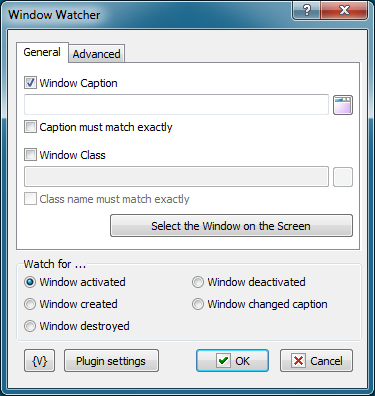
Window Caption
Specify the window title that should be traced. You can specify a specific part of the title if it shouldn't match completely. For example:
•- Microsoft Internet Explorer
•Notepad
You can select a title from the list of windows present in the system by clicking the button to the right of the text box. When captions are compared, the case is not taken into account.
Caption must match exactly
Select this checkbox if the caption should match exactly. In this case you should specify the full window title.
Window class
Specify the window class that should be traced. You can select a window class from the list of classes present in the system by clicking the button on the right of the text box.
When strings are compared, the case is not taken into account.
Class must match exactly
Select this checkbox if the window class string should match exactly.
Select the Window on the Screen
Select existing window interactively. This function highlights the window pointed by mouse. Press CTRL key to select current window or ESC to cancel operation
Advanced
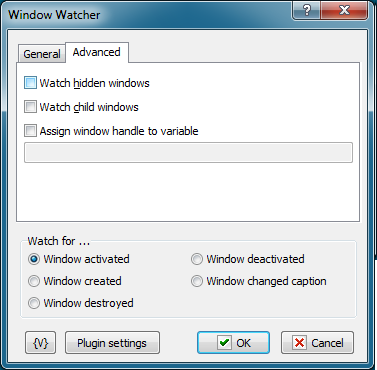
Watch hidden windows
Select this checkbox if you want the event to trace hidden windows.
Watch child windows
Select this checkbox if you want the event to trace child windows.
Assign window handle to variable
If you want to save Window Handle for further processing in the task, specify the name of the variable. Window Handle is a unique numeric identifier of a window in the system. It can be used in the Window Command action.
Watch For
Click one of the following window states:
•Window Activated. The event is triggered when a new or existing window is activated. For example, a window activates when a user presses ALT+Tab on the keyboard.
•Window Destroyed. The event is triggered when the window is closed.
•Window Created. The event is triggered when a new window is created.
•Window Deactivated. The event is triggered when a new or existing window is deactivated. For example, a window deactivates when a user presses ALT+Tab on the keyboard.
•Window changed caption. The event is triggered when an existing window has changed own caption.
Variable
Allows you to add a variable to the action or triggering event that you selected. You must place the cursor in a edit box in the settings dialog window of the action or event and then click the {V} button.
![]() Related Topics
Related Topics
On Local/Remote Session Changes
WebSocket Server On HTTP Request