Creates a text file with the specified text. For example, you can write a text file listing which user is logged into a computer at a particular time.
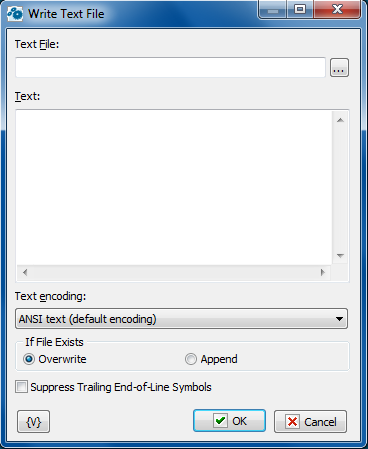
Text File
Enter the name of the text file to save. You can click the browse button to select a file.
Text
Enter the text that you want saved in the file.
Text Encoding
The action can provide the following coding:
•ANSI text
•UTF-8 text
•Unicode text
Without format prefix (BOM)
BOM – byte order mark. Generally speaking, UTF8 and UNICODE formats should have a certain prefix at the beginning of the file. This prefix clearly indicates the format in which the text is written. However, sometimes this prefix interferes with further text processing. You can disable the use of BOM when writing a text file.
If File Exists
Specify the action to take if a file already exists in the destination location.
•Overwrite - replaces the destination file with the new file.
•Append - append specified text at the end of existing text file.
Suppress Trailing End-Of-Line symbols
If you want to remove trailing EOL symbols switch on this checkbox.
Variable
Allows you to add a variable to the action or triggering event that you selected. You must place the cursor in a edit box in the settings dialog window of the action or event and then click the {V} button.
![]() Related Topics
Related Topics