Opens a connection with the POP3 server. This action should be performed before you perform the "POP3 Mail Loop", "POP3 Download Email" and "POP3 Delete Email" actions. There can be only one open connection with the POP3 server within a task. If you need to process several mail servers one by one, you should close the previous connection before opening the next one (see the "POP3 close" action).
General
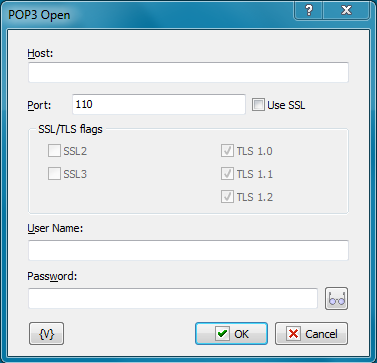
Host
IP-address or Host Name of the POP3 server.
Port
Port of the POP3 server. By default it's 110.
Use SSL
Select this checkbox if you want to use SSL connection.
SSL/TLS Flags
Specifies modes of using SSL versions. It is usually enough only to turn on the flag Use SSL.
•Use SSL2
•Use SSL3
•Use TLS 1.0
•Use TLS 1.1
•Use TLS 1.2
Authorization
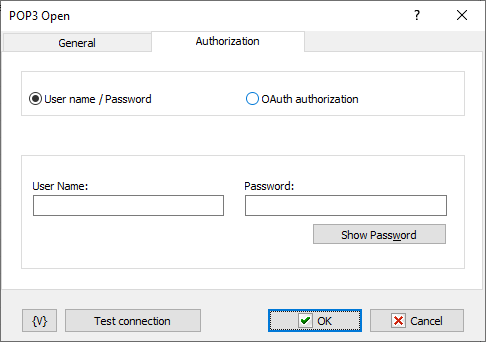
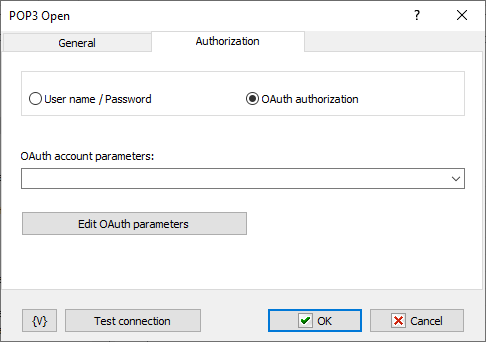
Authorization is possible in two modes:
•Username / password – classic password-based authorization
•OAuth authorization
Username / Password
Enter the username and password explicitly or using variables.
OAuth Authorization
OAuth authorization parameters are shared for all email actions. In the action editor, simply select the desired set by name. Using variables to form the name is allowed.
Edit OAuth Parameters
To edit authorization parameters, open the OAuth account editor. This same editor is opened when editing plugin settings.
Variable
Allows you to add a variable to the action or triggering event that you selected. You must place the cursor in a edit box in the settings dialog window of the action or event and then click the {V} button.
![]() Related Topics
Related Topics