Receives a message from the POP3 server and saves it to a file.
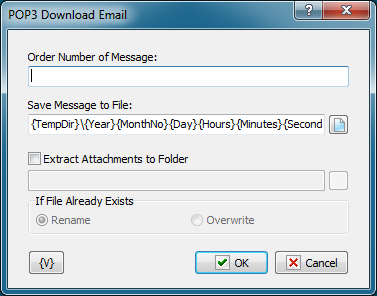
Order Number of Message
Order number of the current message. It can be generated in the "POP3 mail loop" using a variable or you can set it manually. If the message number is invalid, an "Invalid number of message" error will occur when the action is carried out.
Save Message to File
Specify the name of file where the message should be saved. You can use variables to generate the file name. By default, the
{TempDir}\{Year}{MonthNo}{Day}{Hours}{Minutes}{Seconds}{mSeconds}.eml
string is specified. It provides a unique name and makes it more convenient to sort files by the time when the message was received.
Extract Attachments to Folder
When you receive a message, you can extract all attachments to separate files. To do it, you should specify a folder where all attachments should be extracted.
If File Already Exists
Specify an action that should be performed if the application file already exists.
•Rename - in this case a suffix with an order number will be added to the file name;
•Overwrite - the file will be saved with the original name and the old file will be overwritten.
Variable
Allows you to add a variable to the action or triggering event that you selected. You must place the cursor in a edit box in the settings dialog window of the action or event and then click the {V} button.
![]() Related Topics
Related Topics