Checks to see if email exists on a POP3 server that you specify. For example, you can create a task that checks e-mail in the morning and the evening automatically for you, thus minimizing distractions during your work day.
General
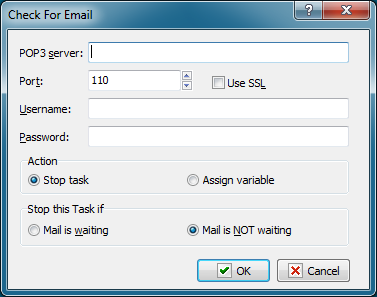
POP3 Server
Enter the POP3 server for e-mail.
Port
Enter the port number. The default port number is 110.
Use SSL
Select this checkbox if you want to use SSL connection.
Authorization
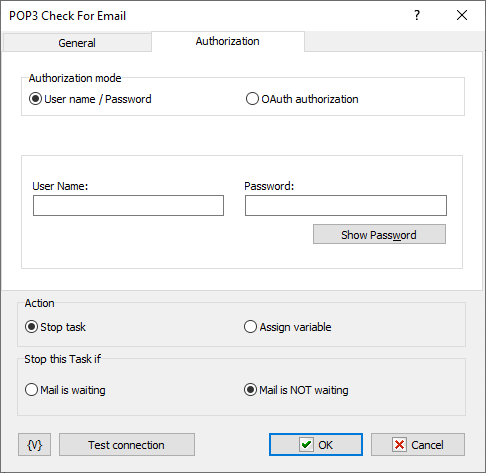
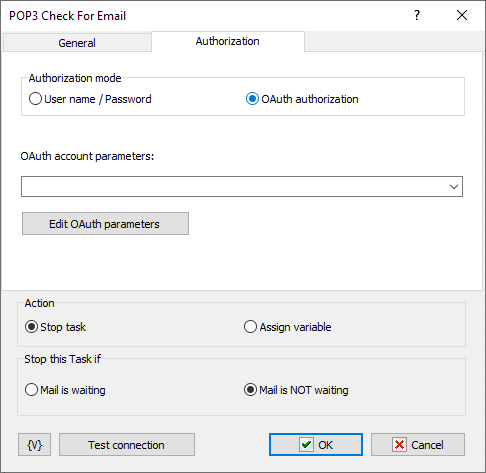
Authorization is possible in two modes:
•Username / password – classic password-based authorization
•OAuth authorization
Username / Password
Enter the username and password explicitly or using variables.
OAuth Authorization
OAuth authorization parameters are shared for all email actions. In the action editor, simply select the desired set by name. Using variables to form the name is allowed.
Edit OAuth Parameters
To edit authorization parameters, open the OAuth account editor. This same editor is opened when editing plugin settings.
Stop this Task if
Enter whether you want the current task to do one of the following before e-mail is downloaded from the mail server:
•Mail is Waiting - stops the task if mail is on the mail server.
•Mail is Not Waiting - stops the task if mail is not on the mail server.
Assign variable
Specify the name of the variable to store TRUE or FALSE
![]() Related Topics
Related Topics