This action allows to process by cycle all messages from server. As with any another cycle, the group of cycle steps should be finished with the action End Loop. The IMAP Mail Loop uses a current folder on the server. The folder can be set when the connection is opened or with the action IMAP Select Mail Folder.
In each iteration of the cycle you can save various characteristics of the current message into variables for processing by steps inside of the cycle.
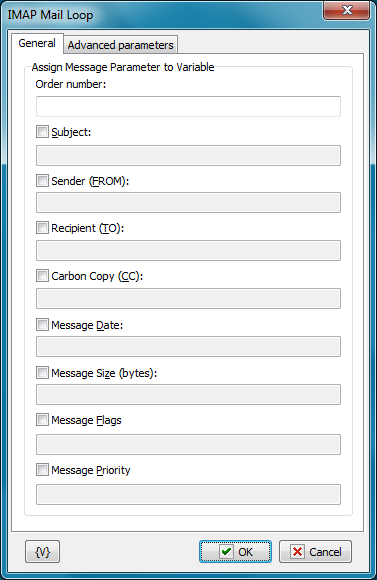
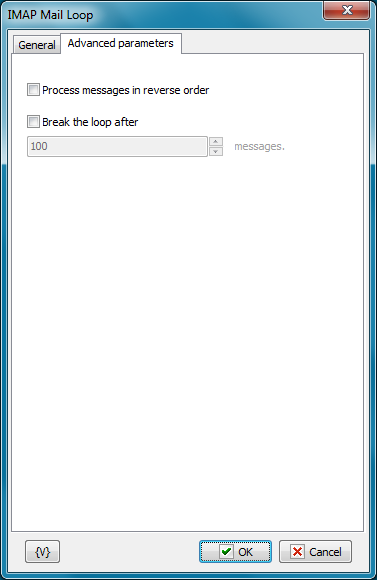
Order Number
Specify the name of the variable into which it is necessary to save the ordinal number of the current message. Next actions with messages will execute according to the number of the message in the folder (for example, IMAP Download Message, IMAP Set Message Flags, etc).
Subject
To save the subject of the current message, switch on this checkbox and specify the variable name.
Sender (FROM)
To save the address and the sender name of the current message, switch on this checkbox and specify the variable name.
Recipient (TO)
To save the list of recipients of the current message, switch on this checkbox and specify the variable name.
Carbon Copy (CC)
To save the list of recipients of the carbon copy of the current message, switch on this checkbox and specify the variable name.
Message Date
To save the date and time of sending of the current message, switch on this checkbox and specify the variable name.
Message Size
To save the size in bytes of the current message, switch on this checkbox and specify the variable name.
Message Flags
To save flags (attributes) of the current message, switch on this checkbox and specify the variable name. Flags of the message will be saved as string. Every letter corresponds to existence of a flag of the message.
•A - Answered
•F - Flagged
•D - Deleted
•S - Seen
•T - Draft
•R - Recent
For example,
AS - means that the message is answered and seen.
R – recent message.
Process messages in reverse order
You can process the list of messages in reverse order. This is useful when you work with a large list, because new messages are at the end of the list.
Break the loop after
Turn on this checkbox and specify the number of messages if you want to limit the cycle.
![]() Related Topics
Related Topics