Performs a connection to the FTP server and authentication of a user.
General
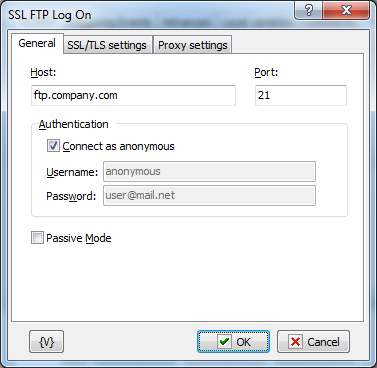
Host
Enter the name of the remote host that you want to log into.
Port
Enter the number of the port that you want to use. The default port is 21.
Authentication:
Connect as Anonymous
Click this check box if the remote server allows anonymous logins.
Username
Enter the name of the log in account.
Password
Enter the password of the log in account.
SSL/TLS Settings
TLS – Transport Layer Security.
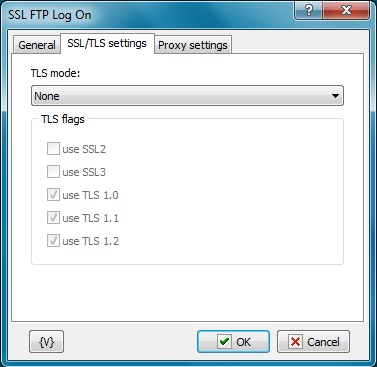
TLS mode
Two separate methods were developed to invoke client security for use with FTP clients: Explicit or Implicit. The explicit method is a legacy compatible implementation where FTPS aware clients can invoke security with an FTPS aware server without breaking overall FTP functionality with non-FTPS aware clients. The implicit method requires that all clients of the FTPS server be aware that SSL is to be used on the session, and thus is incompatible with non-FTPS aware clients.
•None – plain FTP without encryption. SSL mode is OFF.
•Implicit – Negotiation is not allowed with implicit FTPS configurations. A client is immediately expected to challenge the FTPS server with a TLS/SSL ClientHello message. If such a message is not received by the FTPS server, the server should drop the connection.
•Explicit – In explicit mode (also known as FTPES), an FTPS client must "explicitly request" security from an FTPS server and then step-up to a mutually agreed encryption method. If a client does not request security, the FTPS server can either allow the client to continue insecure or refuse/limit the connection.
•Auto – it is auto-detection of a mode. Please note, that not all types of servers allow auto-detection of a mode.
TLS Flags
Specifies modes of using SSL versions. It is usually enough only to turn on the flag Use TLS.
•Use SSL2
•Use SSL3
•Use TLS 1.0
•Use TLS 1.1
•Use TLS 1.2
Proxy Settings
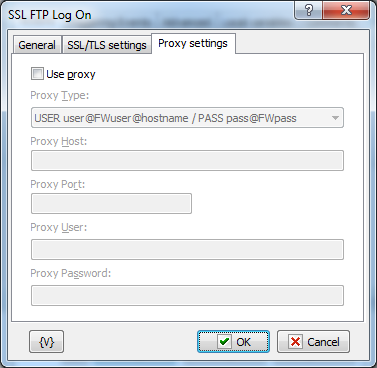
Use proxy
If it is necessary to use PROXY, turn on this flag and full in the parameters below. The parameters PROXY can be learned from the documentation for your PROXY or from your network administrator.
Proxy Type
It is necessary to choose the type of PROXY.
•Send command USER user@hostname - Sends the command USER user@hostname to the firewall/proxy. This method is used by many programs like Wingate. The fields 'user name' and 'password' must be left empty.
•Send command SITE (with logon) - First send the user name and password to the proxy (if given), then the command 'SITE machine name'. The fields 'user name' and 'password' are usually needed for this type of proxy.
•Send command OPEN - First send the user name and password to the proxy (if given), then the command 'OPEN machine name'. The fields 'user name' and 'password' are sometimes not needed for this type of proxy.
•USER user@firewalluser@hostname / PASS pass@firewallpass - Use these two commands to logon.
•Transparent - First use the USER and PASS command with the firewall username and password, and then with the target host username and password.
•USER user@hostname firewalluser PASS pass ACCT firewallpass - Use these three commands to logon.
Proxy Host
An IP address or a computer name in the network.
Proxy Port
The number of a port.
Proxy User
A username for the authorization in PROXY.
ProxyPassword
The password for the authorization in PROXY.
Variable
Allows you to add a variable to the action or triggering event that you selected. You must place the cursor in a edit box in the settings dialog window of the action or event and then click the {V} button.
![]() Related Topics
Related Topics