This action cuts a substring that is enclosed by two sequences of characters out of the source string.
Suppose we have the following string:
<h3><b>Another news - at last week</b></h3>
We need to cut the meaningful string out, i.e. the string between the HTML tags. It is easy with the STR Between action. To do it, you should create the limiting sequences of characters:
Start - <h3><b>
End - </h3></b>
The action cuts the string between the start and end marks out and assigns the result to a custom variable for further processing. If at least one mark is not found in the source string, the action will return an empty string.
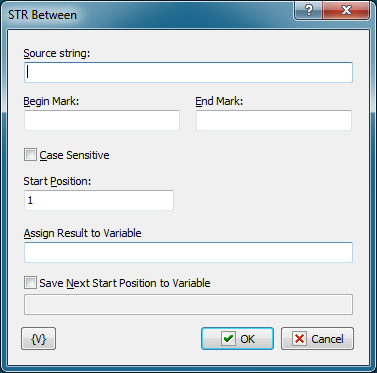
Source String
Specify the source string to be processed. It is possible to use variables.
Begin Mark
The start mark of the substring. It is possible to use variables
End Mark
The end mark of the substring. It is possible to use variables
Case Sensitive
You can make the search for the substring case-sensitive. By default, the search for the substring is case-insensitive.
Start Position
The position of the character the search will be started from. Number 1 corresponds to the beginning of the string. If the number is greater than the length of the string, the action will return en empty result. It is possible to use variables.
Assign Result to Variable
Enter the name of the custom variable to assign the result to.
Save Next Start Position to Variable
If necessary, you can specify the name of the variable you can assign the start position for the next substring search to. If we reach the end of the string, the next start position will be equal to 0.
It is necessary, for example, in order to get all substrings meeting the specified criteria in the source string.
Suppose we need to get all substrings enclosed by parentheses in the following string:
Just (a few minutes) with RoboTask will give you (plenty of ideas) of how you can (increase) your productivity
You can easily do it using a loop. See the following example: "[DEMO] STR Between - extract all entries"
Variable
Allows you to add a variable to the action or triggering event that you selected. You must place the cursor in a edit box in the settings dialog window of the action or event and then click the {V} button.
![]() Related Topics
Related Topics