Opens a dialog box that allows users to save a file. You can specify the title of the dialog box, the start folder, and which types of files a user can save. For example, you might want to use this action that copies a file and you want to specify where to copy the file.
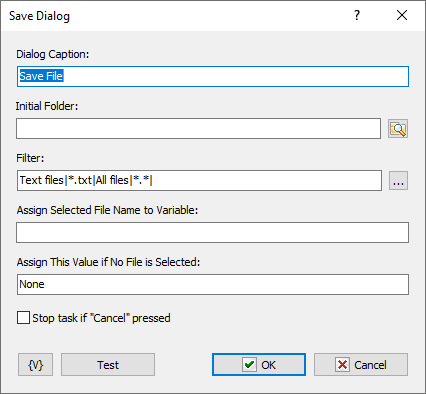
Dialog Caption
Enter the caption of the dialog box. For example, you could enter a caption "Save Log Files" for the dialog box.
Initial Folder
Set the folder that you want as the starting folder for the dialog box. For example, you could enter "My Documents" or "Daily Backups." Click the browse button to select a folder.
Filter
Enter the criteria for including file types that you want the dialog box to save. These types appear in options on the dialog box, such as Files of Type. Click the ... button to add types with the Filter Editor dialog box. You can click a field in this dialog box and add file type extensions and a name for the file type.
Assign Selected File Name to Variable
Enter a variable name to store the selected file name to; for use in other actions of task.
Assign This Value if No File Selected
Assign a value to store if no file is selected, i.e. the Cancel button was clicked.
Variable
Allows you to add a variable to the action or triggering event that you selected. You must place the cursor in a edit box in the settings dialog window of the action or event and then click the {V} button.
![]() Related Topics
Related Topics