The Choose Dialog is necessary to select one value of several alternatives. The action saves the number of chosen item (beginning from 1) into a variable. The action can save the text of item too. Then it is possible to do actions according to a choice.
If a user rejects a choice (that is, the button Cancel is pressed), the value of the choice is 0.
General options
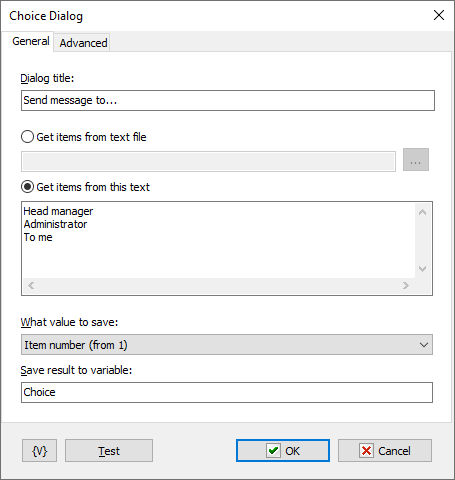
Dialog Title
Specify a title for a choice menu.
Get Items From Text File
You can fill in the edit box with file name or choose file. You can use variables in the file name
Get Items From This Text
Fill in the text in the input field. Variables are allowed.
What value to save
•Item number (from 1)
•The text of item. If Cancel pressed then 0
If the user refused the choice (Cancel pressed), then 0 is stored in the variable in any case.
Save Result to Variable
Specify the name of a variable into which is necessary to save the choice result. If one of items is chosen, the number of the item will be saved beginning from 1.
If the button Cancel is pressed, then 0 will be saved.
Advanced options
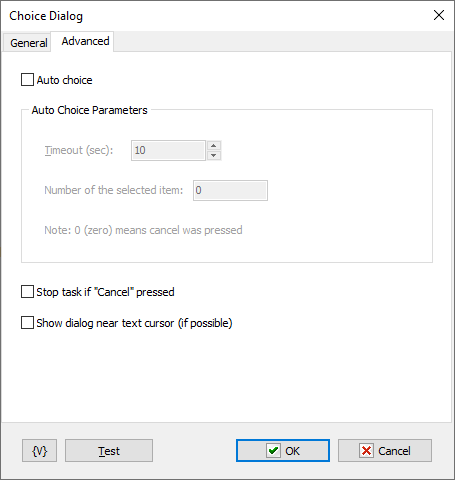
Auto choice
If the user does not perform any action within the specified timeout, then the action will perform the selection automatically and store the specified value in a variable.
Stop the task if "Cancel" pressed
Check this switch if you want to stop task immediately if "Cancel" pressed.
Show dialog near text cursor
If you have a text editor or input field open, it can be useful to display a selection dialog near the active text cursor. If possible, the action will show the dialog near the cursor position.
![]() Related Topics
Related Topics