This action simulates a visit to the specified web page by means of built-in web browser. If the address of a page is not specified, the action uses the current page which has been loaded in the previous steps. Also the action allows to extract the following information from the web page:
•HTML code – the source code of the page as HTML text.
•Text – the plain text of the page without HTML tags
•Links – the list of links as a text on the page : one link per line.
The extracted information can be assigned to variables for the following processing.
General options
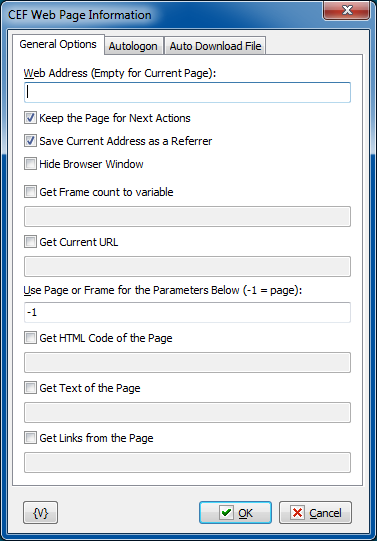
Web Address
The address of a web page which is necessary to download. If the address is not specified, the action uses the current page which has been downloaded in the previous steps.
Keep the Page for Next Actions
If you need the downloaded page to be available in the following steps, switch on this parameter. Otherwise, the page will be deleted from the memory immediately after performing this action.
Hide Browser Window
To ensure hidden work of the web browser window, switch on this checkbox. In this case the browser window is not visible on the screen.
Use Page or Frame for Parameters Below
Specify frame number (from 0). "-1" or any non-numeric value corresponds to main page. If you input invalid number then you will get the error "Frame not found".
Get Frame Count to Variable
Assign frame count to specified variable
Get Current URL
Assign current page URL to variable. The URL can be changed during task performing.
Get HTML Code of the Page
Switch on this checkbox if you want to get an HTML code. Below specify the name of the variable in which the HTML code will be assigned.
Get Text of the Page
Switch on this checkbox if you want to get extract the text from the page. The action extracts the text only, without any HTML tags.
Below specify the name of the variable in which the extracted text will be assigned.
Get Links from the Page
If you want to get a list of links on the page, switch on this checkbox and specify the name of the variable in which you need to assign the received list. The action extracts the list of links as a text, one link per line. Then you can process this list in a loop (e.g. in Text Loop).
The list of links is a comma-separated text with two fields: Link address and Link Text
Autologon
You can specify parameters of automatic authorization on this tab if WEB browser demands authorization for access to resource. This way of automatic authorization works only with Basic and Digest authorization modes. In this case browser demands to input a user name and a password into the pop-up system window. If you specified parameters of automatic authorization, the action puts the parameters automatically when browser demands authorization.
If it is necessary to input the authorization parameters into the form on a page, then it is the so-called cookie authorization. In this case you should use the automatic filling of WEB form.
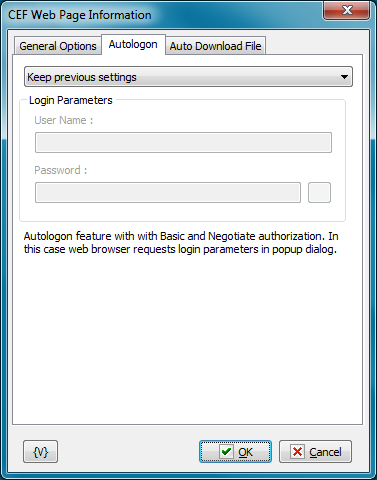
Autologon Mode
There are three options
•Keep previous settings
•No autologin (manual login) - user have to login manually when web browser ask username and password
•Enable autologin. Set username and password.
User name
A name of a user for authorization. Variables can be used.
Password
A password for authorization. Variables can be used.
Auto Download file
On this tab you can tune parameters of automatic file downloading from a site.
For example, this mode is useful for automation of file downloading from the zone protected by a password. It occurs approximately in such a way:
•You specify URL of a file.
•When you try downloading a file, the browser demands a password or redirects the request to the Login form subject to the authorization mode on the site.
•When a password is requested, it is necessary to set up Autologon. When the request is redirected to a form, you should perform the automatic filling of the form.
•After you input parameters of authorization, the file will be downloaded into the specified folder automatically.
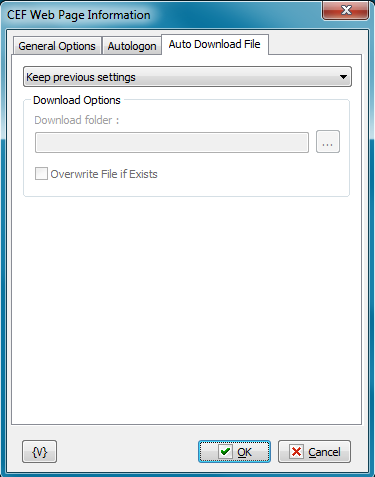
Auto-download mode
There are two options
•Keep previous settings
•Change download options - set the folder name and overwrite parameter.
Default download folder is %temp%\cefdownloads
Download Folder
Specify the folder in which the file will be downloaded automatically. It will be downloaded with the file name by default. Default value is %temp%\cefdownloads
Overwrite File If Exists.
Switch on this checkbox if you want the action to overwrite a file, on condition there is a file with the same name in this folder. Otherwise the downloaded file will be renamed. Default value id OFF
![]() Actions are
Actions are