When you delete a task, RoboTask doesn't completely remove it. The task is placed in a "trash bin" similar to the system Recycle Bin. You can view the list of deleted tasks and either permanently delete them or restore them to the current task folder. This function works for both local tasks and network connections to another instance of RoboTask.
Please note that RoboTask does not save empty tasks. It does not make sense
The list consists of three columns: File name, Task name, Last changes. You can sort the list by any column.
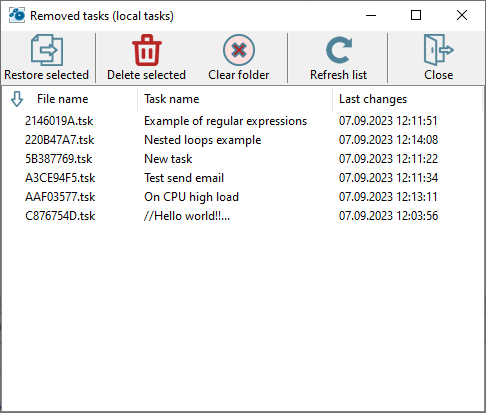
Possible actions with the list:
•Restore selected: Select one or multiple tasks and click the "Restore selected" button or choose the corresponding option from the popup menu. Restoring selected tasks places them back into the current task folder. Task restoration uses the task import mechanism from an external file.
•Delete selected: Permanently delete files from the trash bin. Select one or multiple tasks and click the "Delete" button or choose the corresponding option from the popup menu.
•Clear folder: Empty the trash bin, which means deleting all files.
•Refresh list: Tasks may be deleted from another computer over the network. This function allows you to refresh the list of deleted tasks.
•Filter list: You can filter the list of files based on a set of characters. To invoke the filter, press the CTRL+F combination or select the corresponding option from the popup menu.
![]() Related Topics
Related Topics
Tools - Enable All Tasks in List
Tools - Disable All Tasks in List
Tools - Start selected tasks sequentially
Tools - Backup application tasks
Tools - Restore application tasks