Forces the specified process to be terminated. This method is not a normal way to exit Windows applications. To exit some application normally, you will have to close the main window of this application. (see the operation Window command).
Note:
When you force a process to be terminated, you may lose data (for example, a process is terminated when a file is being saved) or system resources occupied by the process may remain occupied. In this case, multiple process termination may result in very unpleasant consequences. Although quite often it is a safe procedure.
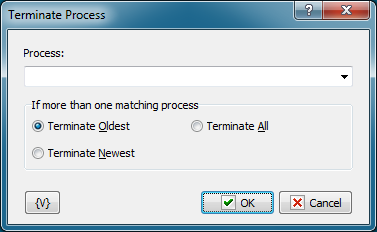
Process.
Enter the name of the process that should be terminated. If the process already exists in memory, you can select it from the drop-down list. The name of the process coincides with the name of its EXE file. There is no need to specify the full path in the process name. If you do not specify the full path, RoboTask will search for the specified process without taking into account its path. Also, you can use variables when specifying the name of the process.
If more than one matching process.
Specify what should be done, if there are several matching processes in memory at the moment of the operation. For example, you started several instances of Notepad.exe with different text files.
There are three options to choose from:
Terminate Oldest – terminate the process started first;
Terminate Newest – terminate the process started last;
Terminate All – terminate all matching processes.
![]() Related Topics
Related Topics