Use this action to print one or more document files, such as Microsoft Word .Doc files, to the default printer. For example, you can use this action to automatically print daily backup logs.
To print a document, the Print Document action uses a default application for the specified kind of documents. For example, for a Word document (DOC file) it is usually the MS Word from the MS Office package, for a PDF file it is the Acrobat Reader, etc.
The action can direct a document to any printer registered in the system. Of course, the default application is supposed to support printing on the specified printer. As a rule, all the basic applications support this function.
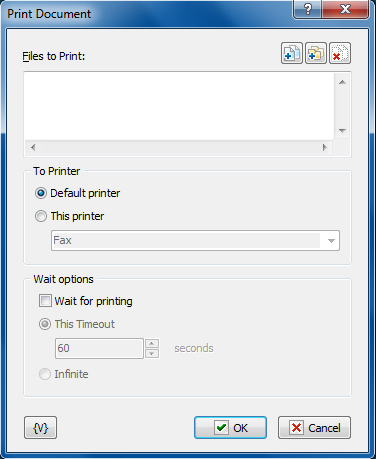
Files to Print
Enter the files that you want to print. This is a required option. Wildcards are allowed. Click the Plus button to add files to the list. To clear the list, click the X button.
Tip You can also use wildcards in this option. Some examples of wildcards are the following: •C:\Text Files\*.txt - all the files with the .txt extension in the C:\Text Files folder. •C:\Doc Files\mydoc?.doc - mydoc1.doc, mydoc2.doc, mydocA.doc, and so forth. •{bakext} - file mask(s) from the {bakext} variable.
|
To printer
•Default printer – direct a document to a default printer;
•This printer – direct a document to the specified printer. When you select a printer you can pick out the one from a dropdown list or write the name of the printer in the entry field. When writing the name of a printer, variables can be used. For example, {PrinterName}.
Wait options
This parameter defines the timeout in seconds to wait until the document is being printed. You can also specify an infinite timeout.
If the timeout is over, the action stops the printing application.
Variable
Allows you to add a variable to the action or triggering event that you selected. You must place the cursor in a edit box in the settings dialog window of the action or event and then click the {V} button.
![]() Related Topics
Related Topics