Important
•This action is not available on Windows 9x/Me.
Starts a service already installed on the local or remote NT server or workstation. A service is a special process that can be launched during operating system boot. The most important feature of a service is that you do not have to log on to the computer.
A service is started in the Local System account. You can start an existing service or a service that you created. Examples of services include FTP/HTTP servers, print spoolers, file sharing, and so forth.
Usually, Windows services do have not a user interface, but are managed through the Services applet of the Windows Control Panel, or a separate application or applet. Using the standard Services applet, you can start, stop, pause, or continue a previously installed service. The common way for a service to report a warning or error is recording an event into the system event log. You can review the log using the Event Viewer from Administrative Tools in Windows.
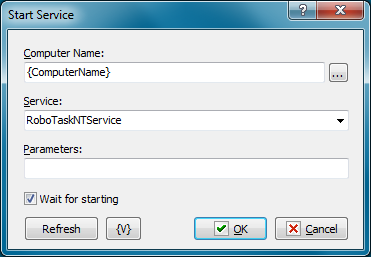
Computer Name
Enter the remote computer name. If you want to start a service on the local computer, use {ComputerName}. You can click the browse button to select a computer from the local area network.
Service
Select a service that you want to stop from the dropdown list. The items on this list depend on which services are present on the computer.
Parameters
Specify optional parameters for the service that you want to start.
Refresh
Click this button to refresh the Service list.
Variable
Allows you to add a variable to the action or triggering event that you selected. You must place the cursor in a edit box in the settings dialog window of the action or event and then click the {V} button.
![]() Related Topics
Related Topics