Important
•This action is not available on Windows 9x/Me.
This action allows to read the status of a specified system service and to assign a value to a variable.
The value of a service status can be assigned as a line or a number. The values correspond to the Microsoft documentation. There are 7 statuses:
•SERVICE_STOPPED = 1 – The service is not running.
•SERVICE_START_PENDING = 2 – The service is starting
•SERVICE_STOP_PENDING = 3 – The service is stopping.
•SERVICE_RUNNING = 4 – The service is running.
•SERVICE_CONTINUE_PENDING = 5 – The service continue is pending.
•SERVICE_PAUSE_PENDING = 6 – The service pause is pending.
•SERVICE_PAUSED = 7 – The service is paused
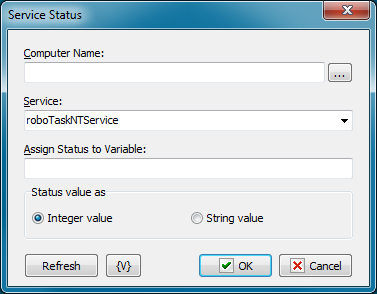
Computer Name
Specify the computer name of a local network. The usage of variables is allowed. For example, {ComputerName}. If the name of computer is not specified (an empty line), a local computer is exploited.
Service
Specify the name of a service. The name can be typed or selected from a dropdown list. Usage of variables in the name of a service is allowed.
Assign Status to Variable
Assign the name of the variable where it is necessary to write the service status.
Status Value as
Specify the form of the value which is necessary to get.
•Integer value – the number from 1 to 7.
•String value – one of possible values:
SERVICE_STOPPED,
SERVICE_START_PENDING,
SERVICE_STOP_PENDING,
SERVICE_RUNNING,
SERVICE_CONTINUE_PENDING,
SERVICE_PAUSE_PENDING,
SERVICE_PAUSED
Variable
Allows you to add a variable to the action or triggering event that you selected. You must place the cursor in a edit box in the settings dialog window of the action or event and then click the {V} button.
![]() Related Topics
Related Topics