The server doesn’t contain any visual interactive elements and serves only for authorization and handling of client requests. The server must be active if you want to control this copy of RoboTask remotely
All tunings of the server are in the dialog window of Connection manager (menu Options | Settings) on the tab "Network Server".
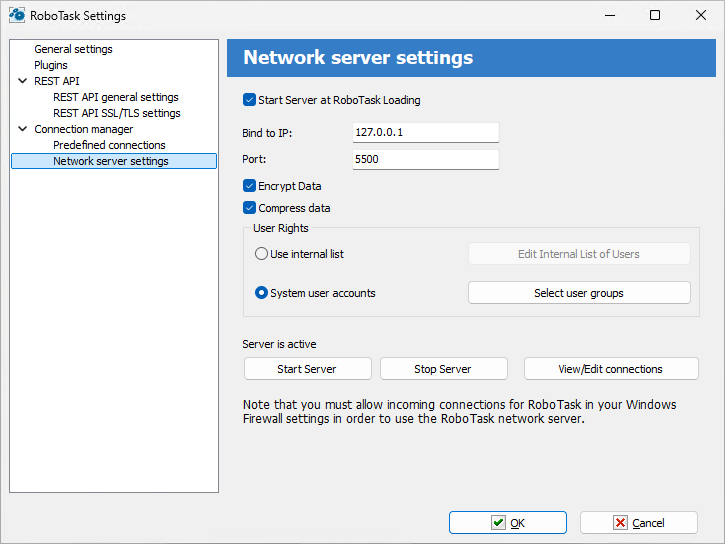
Start Server at RoboTask loading
It is on by default. Switch off this checkbox if you want to refuse from remote administration.
Bind to IP
By default this field is empty. This means that the network server is bound to all available addresses on the computer. The address 0.0.0.0 has the same effect. You can specify particular address. This is useful if the computer/server has several IP addresses.
Also you can specify local host address 127.0.0.1. In this case you can connect to server from local computer only.
Port
This is the number of a port, on which the server accepts connections. By default, it is 5500. If you use more than one instance of RoboTask at your computer, apply different ports to avoid conflicts.
For example: 5500 is for an application, 5501 is for a Service.
Encrypt data
This is the mode of traffic encryption. By default, it is on. The mode of ciphering is specified by server. A client is tuned on the mode of encryption automatically. RoboTask provides the traffic encryption with dynamic keys using CryptoAPI system functions.
Compress data
This is the mode of traffic compression. By default, it is on. The mode of traffic compression can be useful when connection is slow (for example, DialUp or GPRS). The mode of traffic compression (packing) is specified by server. A client is tuned on the mode of compression automatically.
User Rights
This is the check mode of user’s rights at connection. It is possible to choose between two modes of user checking:
•Use Internal list. When you press the button “Edit Internal List of Users” in this mode, you can define users, who have the right of connect to the server. This is just text in the form USERNAME=PASSWORD on every line.
For example:
admin=1234567890
At the checking of a user, the server inspects presence of the user in a list and correctness of a password.
•System user accounts - In this case RoboTask uses system user authentication. When selecting this authorization mode, be sure to specify which system groups the user should belong to. It is necessary to specify one or several groups. If the user does not belong to any of the specified groups, the authorization will fail, even if the authorization parameters are correct. For example, you can create a system user group "RoboTask users" and open access for users of this group.
System user accounts mode selected by default.
Start Server
It starts the server.
Stop Server
It stops the server. At that rate, all opened connections are closed.
View/Edit connections
Here it is possible to view all opened connections and to close selected connections.
![]() Related Topics
Related Topics
Control of RoboTask through neowork