The Navigate action controls browser navigation - going to URLs, moving back/forward through history, or refreshing the current page.
When to use this action:
Moving between pages in multi-step processes
Refreshing pages to get updated data (dashboards, stock prices)
Navigating through paginated results
Returning to previous pages after completing sub-tasks
Refreshing after form submission to see results
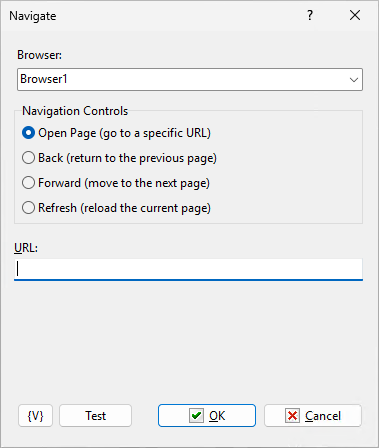
Browser Variable
Select which browser to navigate (from your Start Browser actions)
Navigation Controls
Choose one of four navigation options:
•Open Page (go to a specific URL) - Enter the full URL in the URL field below. Example: https://www.example.com. The URL field is only active when this option is selected
•Back (return to the previous page) - Goes back one page in browser history, like clicking the browser's Back button. No additional parameters needed.
•Forward (move to the next page) - Goes forward one page in browser history, like clicking the browser's Forward button. Only works if you've previously gone back.
•Refresh (reload the current page) - Reloads the current page, like pressing F5 or clicking the Refresh button. Useful after making changes or to get fresh data
![]() Related Topics
Related Topics