The "Mouse Click / Hover / Focus" action performs mouse operations on web page elements - clicking, double-clicking, hovering, or focusing. It supports different mouse buttons and modifier keys.
When to use this action:
Clicking buttons, links, and checkboxes
Opening dropdown menus with hover
Right-clicking for context menus
Selecting text with double or triple clicks
Opening links in new tabs (Ctrl+Click or Middle Click)
Focusing form fields before typing
Note: For downloading files, use the specialized "Download Link" action instead of simple mouse clicking
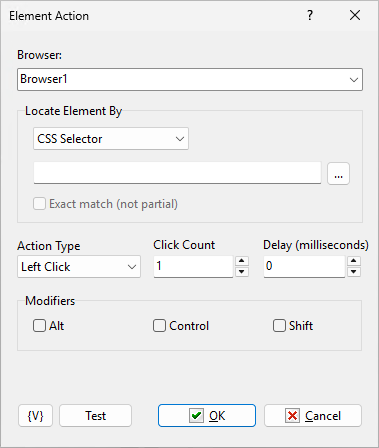
Browser Variable
Select which browser to perform the action in
Element Selection
Locate by: Choose how to find the element
Select Element: Click to interactively choose an element
Required for all action types
Action Type
Choose the mouse action to perform:
Click Actions:
•Left Click - Standard mouse click (most common)
•Right Click - Opens context menus
•Middle Click - Often opens links in new tabs
•Left Double Click - Double-click with left button
•Right Double Click - Double-click with right button
•Middle Double Click - Double-click with middle button
Other Actions:
•Hover - Move mouse over element without clicking
•Focus - Give keyboard focus to element (for forms)
Click Count
Works only for single clicks
Number of times to click (1-10)
Default is 1
Not available for double-click actions
Delay (milliseconds)
(only for single clicks)
Time between multiple clicks
Only applies when Click Count > 1
0 = clicks as fast as possible
Modifiers (only for click actions)
Alt - Hold Alt key while clicking
Control - Hold Ctrl key while clicking
Shift - Hold Shift key while clicking
Multiple modifiers can be combined
![]() Related Topics
Related Topics