Enter topic text here.The Execute JavaScript action runs custom JavaScript code in the browser. This powerful action allows you to interact with the page in ways that might not be covered by other actions.
When to use this action:
Extracting data from complex JavaScript-rendered pages
Bypassing limitations of standard actions (hidden elements, shadow DOM)
Performing calculations or data transformations on page content
Modifying page appearance before screenshots (hiding banners, popups)
Handling special scenarios like infinite scroll or lazy loading
Accessing page variables or JavaScript functions
Note: This action requires JavaScript programming knowledge. Users without programming skills can accomplish most tasks using other actions.
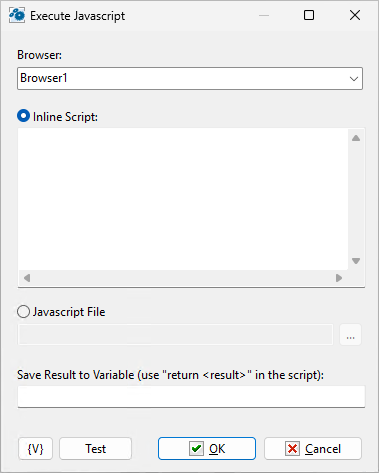
Browser
Select which browser to execute the script in
Inline Script
Type or paste JavaScript directly into the text area
Best for short scripts or quick operations
Supports multi-line code with full JavaScript syntax
JavaScript File
Load script from an external .js file
Click [...] to browse for the file
Good for complex or reusable scripts
Save Result to Variable
Optional: Enter a variable name to store the script's return value
Your script must use return statement to send a value back
Leave empty if the script doesn't return anything
How to Return Values
To save a result to a variable, your script must use the return statement:
// Get page title
return document.title;
// Count elements
return document.querySelectorAll('.item').length;
// Get multiple values as JSON
return {
title: document.title,
url: window.location.href,
timestamp: new Date().toISOString()
};
Examples of usage.
Extract data from a table:
const rows = document.querySelectorAll('table tr');
const data = [];
rows.forEach(row => {
const cells = row.querySelectorAll('td');
if (cells.length >= 2) {
data.push({
name: cells[0].textContent,
value: cells[1].textContent
});
}
});
return JSON.stringify(data);
Scroll to bottom of page:
window.scrollTo(0, document.body.scrollHeight);
// No return needed for actions without results
![]() Related Topics
Related Topics