Allows a task to make a comparison of several conditions and execute actions based on that comparison. You can use this action to run a specific statement or a block of statements, depending on the value of a condition. If...Then...Else statements can be nested to as many levels as you need.
Important
•The If Then action must be used in conjunction with the End If action.

Compare Values As
Select the type of data for the expressions that you want to compare.
•As String - compares two values with alphanumeric characters.
•As Number - compares two integer values.
•As Date and Time - compares two date/time values.
•As Boolean - checks for a true/false or yes/no condition. If you select this option, the If Value Is option appears, allowing you to select the condition of the Boolean.
If Value Is
Appears if you select As Boolean in the Compare Values As area. This option allows you to set the value of the Boolean check. You can select false for certain actions to occur if a condition does not exist. You can select true for certain actions to occur if a condition does exist.
First Operand
Enter the value of the first expression you want to compare.
Comparison Type
Select the operator for the comparison from the following:
•= Equal to
•<> Not equal
•>= More than or equal to
•> More
•<= Less than or equal to
•< Less than
Case Sensitive
Click to make the comparison dependent on whether upper case or lower case characters are used in the expressions.
Second Operand
Enter the value of the second expression you want to compare.
It is possible to use a combination from several conditions in the actions If..Then, ElseIf..Then and While Loop. To add a condition, press the button Add Another Condition. You will see the similar dialog of editing of the comparison condition.
If you use more than one condition, you will see the list of conditions instead of parameters of conditions.
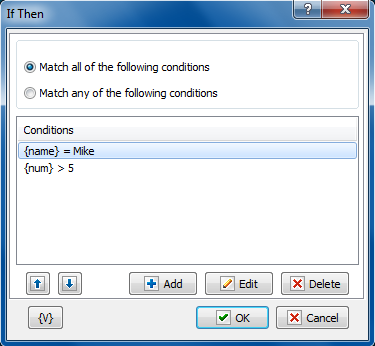
The combination of conditions
Two variants of the combination of conditions are possible.
•Match all of the following conditions – the common result of the comparing will be True if all enumerated conditions return the result True (logical AND).
•Match any of the following conditions - the common result of the comparing will be True if at least one of the enumerated conditions returns the result True (logical OR).
Variable
Allows you to add a variable to the action or triggering event that you selected. You must place the cursor in a edit box in the settings dialog window of the action or event and then click the {V} button.
![]() Related Topics
Related Topics