Moves the mouse pointer to the specified object. You can select a control element in a window (button, menu, toolbar, etc.) or a window as an object.
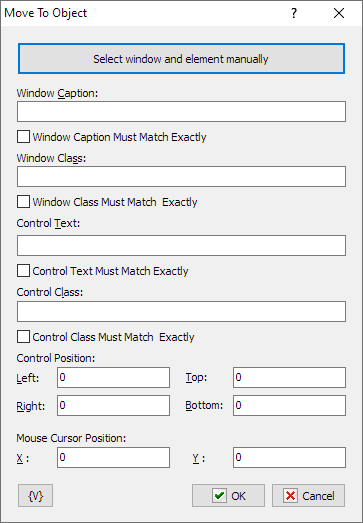
To make editing this parameter more comfortable, you can press "Select window and element manually" button and select the object you need. When you move the mouse pointer, the items recognized by RoboTask are displayed in the information window in the top-left or top-right corner of the primary display. To select press CTRL key, to cancel operation press ESC key.
When you selected the object all the parameters are specified automatically depending on the position of the mouse pointer. After that you can edit the parameter manually if necessary.
Window caption
Specify the window caption completely or any part of it. If the caption does not matter, leave the field blank.
Window caption must match exactly
If you need the caption to match exactly the specified caption, select this checkbox. If you do not need the exact match, you can specify any part of the window caption.
Window class
Specify the window class completely. If the class does not matter, leave the field blank.
Control Text
Specify the text of the window control element completely or partially.
Control Text must match exactly
If you need the control text to match exactly the specified text, select this checkbox. If you do not need the exact match, you can specify any part of the control element text.
Control class
Specify the control class completely. If the class does not matter, leave the field blank.
Control position
Specify the coordinates of the control element. The values are specified relatively to the window. The coordinates of the control are necessary in order to identify the control element because the window may contain several elements with the same Control Text and Control Class.
Mouse Cursor Position
Specify the position of the mouse pointer relatively to the control element.
Variable
Allows you to add a variable to the action or triggering event that you selected. You must place the cursor in a edit box in the settings dialog window of the action or event and then click the {V} button.
![]() Related Topics
Related Topics