This action allows to change sizes and position of a specified window. The dialog of parameter editing resembles the editor of parameters of the action "Window command"
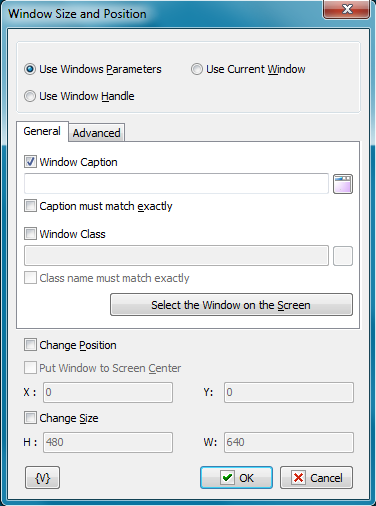
Window Selection Mode
•Use Window Parameters. In this case it is necessary to specify parameters of a required window: Window Caption, Window Class, compliance mode, etc. (see the description below).
•Use Window Handle. In this case it is necessary to specify a Window Handle. Handle is a number, an identifier of a window. It can be got, for example, in the action “Window loop”. The Window Handle uniquely identifies the window in a system, so the rest of window parameters have no sense.
•Use Current Window. In this case a current active window is used. For example, if the necessary window was activated in the previous actions of a task, there is no need to specify window parameters again. Just use the current active window.
Window Caption
Enter or select the caption of the window that you want to manipulate with the action you select in the Action list. You can enter part of a window caption.
Caption Must Match Exactly
Select this check box if you want to manipulate only the window that exactly matches the window caption you selected. This check box is cleared by default so that the task can manipulate windows that contain only part of the window caption entered in the Window Caption box. For example, you can enter <notepad> for the window with a caption <Untitled - Notepad>.
Window Class.
If you want to search the window by a window class, switch on this checkbox and input the expected name of the window class. You can input only part of the name. In this case the action will check availability of the input line in the name of the window class.
Class Name Must Match Exactly.
If you need the exact coincidence of a window class, switch on this checkbox. Usually it is worthwhile to search by the whole class name, because a window class is permanent and does not change its value during the "life" of the window, unlike a caption.
Select Window on the Screen.
When pressing this button, you turn on the mechanism of selection a window on the screen. When you move the mouse pointer, the window recognized by RoboTask are displayed in the information window in the top-left or top-right corner of the primary display. Meanwhile, you can use the mouse to perform some actions. To select the necessary window, press Ctrl. To cancel - press Esc. When selecting a window, the fields Window Caption and Window Class are filled in automatically.
Change position
Switch on this checkbox if you want to change a window position. After that, fill in parameters X and Y.
X – Specify the horizontal position of the left window edge. The usage of variables is allowed. The result of the expression must be an integer. Otherwise, the action uses default value, which is 0.
Y – Specify the upright position of the upper window edge. The usage of variables is allowed. The result of the expression must be an integer. Otherwise, the action uses default value, which is 0.
Put Window to Screen Center
Action calculates new coordinates and put the window to the center.
Change size
Switch on this checkbox if you want to change a window size. After that, fill in parameters H and W.
H – Specify a new height of the window. The usage of variables is allowed. The result of the expression must be an integer. Otherwise, the action uses default value, which is 480.
W - Specify a new width of the window. The usage of variables is allowed. The result of the expression must be an integer. Otherwise, the action uses default value, which is 640.
![]() Related Topics
Related Topics