Checks to see if a window exists or is active. For example, you might want to create a task that starts your HotSync Manager for your Palm PDA every day and synchronizes the Palm device data with Outlook. You might want to check for the existence of the HotSync Manager window to ensure that it has started.
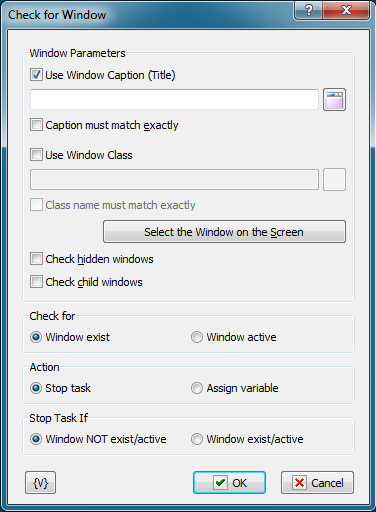
Window Caption
Select the name of the window from the dropdown list. The contents of this list vary with the applications currently launched on your computer.
Caption Must Match Exactly
Click the check box to check only windows that match the entire window caption. If this check box is clear, the action checks for windows that partially match the caption.
Window Class.
If you want to search the window by a window class, switch on this checkbox and input the expected name of the window class. You can input only part of the name. In this case the action will check availability of the input line in the name of the window class.
Class Name Must Match Exactly.
If you need the exact coincidence of a window class, switch on this checkbox. Usually it is worthwhile to search by the whole class name, because a window class is permanent and does not change its value during the "life" of the window, unlike a caption.
Select Window on the Screen.
When pressing this button, you turn on the mechanism of selection a window on the screen. When you move the mouse pointer, the window recognized by RoboTask are displayed in the information window in the top-left or top-right corner of the primary display. Meanwhile, you can use the mouse to perform some actions. To select the necessary window, press CTRL. To cancel - press ESC. When selecting a window, the fields Window Caption and Window Class are filled in automatically.
Watch hidden windows – select this checkbox if you want the action to monitor hidden windows.
Watch child windows – select this checkbox if you want the action to monitor child windows. As a rule, these windows are dialog boxes and secondary windows opened by Windows applications.
Check For
Select one of the following options to check for existing windows or windows that are open.
•Window Exist
•Window Active
Abort Task If
Stops task executing according with selected option:
•Window Not Exists/Active - stops the task if the window does not exist or is not active.
•Window Exist/Active - stops the task if the window exists or is active.
![]() Related Topics
Related Topics