The action allows authorization to a network resource on the local network. Generally speaking, a user session does not have access to network resources by default. The action allows authorization and access to the resource.
This action is useful for system service mode. A system service runs in a SYSTEM session and does not have access to network resources by default. If you need access to the local network in system service mode, use this action.
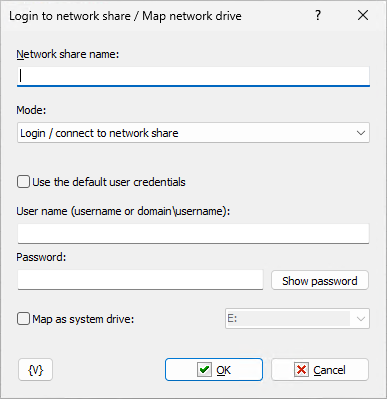
Network share name
Specify the name of the network resource you want to access.
The network share name has this format:
\\<server_name>\<share_name>
The UNC (Universal Naming Convention) name of a network drive has the same format. For example, to open a file, you can specify a file name like this:
\\MyServerName\PublicFiles\incoming\FileName.txt
Mode
Action execution mode. The action allows you to either allow or close the connection to the network resource.
Select the necessary option:
•Login / connect to network share
•Disconnect
Use the default user credentials
This option only makes sense if you want to map a network drive. In case you have not logged on to the network share before, the system uses the current default user credentials. Thus, when accessing a network share by UNC name with current credentials, you do not need to log on to the network share.
User name
Enter the user name
In a typical peer-to-peer LAN (such as a small office), you should simply enter the username registered to the computer on which you want to authorize.
If you are using a domain structure, the username must include the domain name:
<Domain_name>\<User_Name>
Password
Enter the password for the specified user.
Map as system drive
Enable this check box if you want to assign a network share a letter as a system disk. This is optional. You can always refer to the network share by its UNC name.
![]() Related Topics
Related Topics