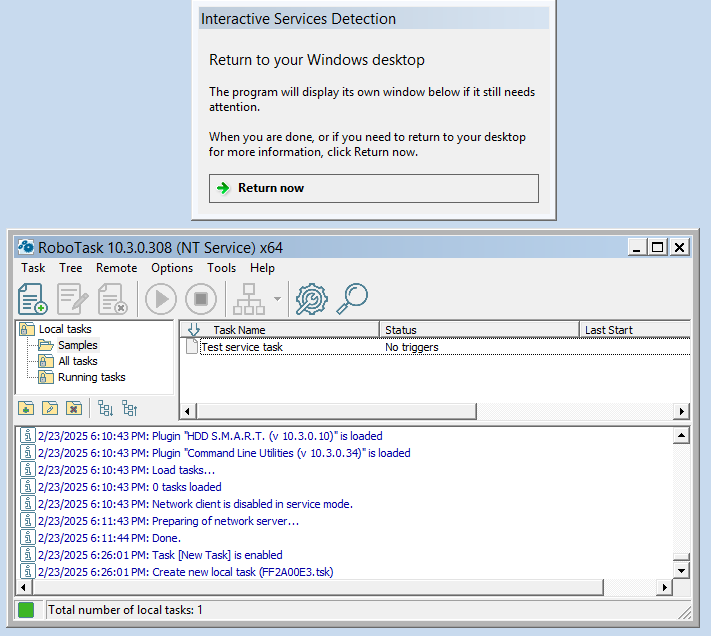As we know Windows Vista+ operating systems prohibits the interaction with service applications by default.
Windows 10 doesn't allow interaction with services at all
How to access RoboTask service in this case?
You can access RoboTask service by using network client.
This method is universal. It works on any version of Windows or Windows Server
Run RoboTask Service manager, and setup network server for RoboTask Service. Pay attention that port MUST be different from network server settings of application
I recommend you to use the next number - 5501
Pay attention to the Bind to IP parameter
The default address is 127.0.0.1. This address matches localhost.
In this case, you can only connect to the service from a user session on the same computer.
This method is secure. No one will be able to access the service from the outside.
If you want to control the service remotely from another computer, you need to use the address 0.0.0.0.
This is a dummy address and means that the network server will listen to all available addresses.
You can specify the actual address of the computer. This is useful if the computer/server has more than one IP address.
Press "Apply" button to save settings and restart RoboTask service.
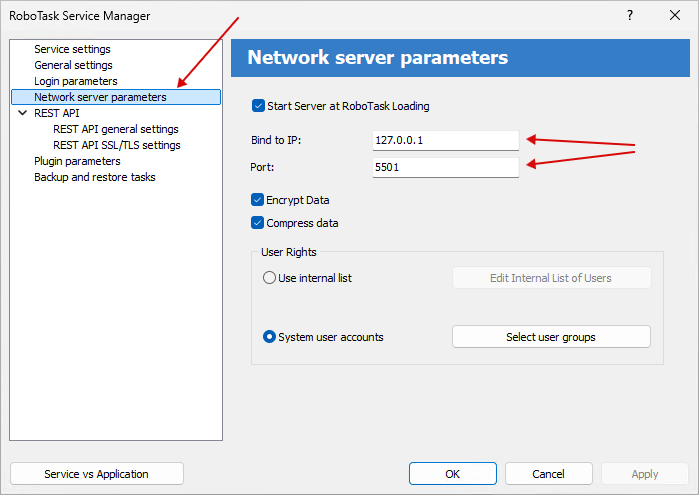
You can close close RoboTask service manager and open main window of RoboTask application.
Choose menu Remote->Connect to...
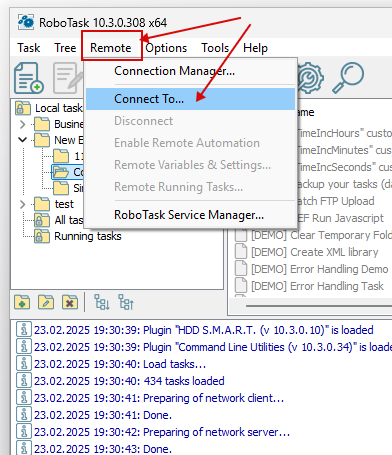
Input necessary parameters and press "Connect"
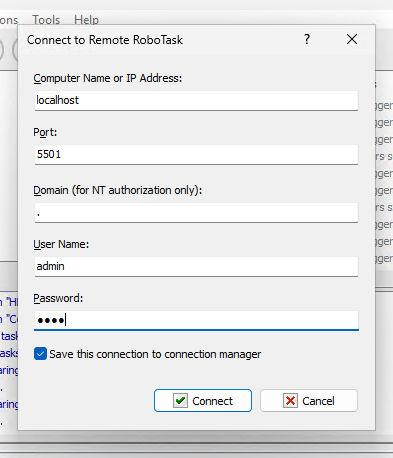
You can see new Root folder in the task tree: localhost:5501
You can select it and edit remote tasks (also you can import, run interactively and remove tasks)
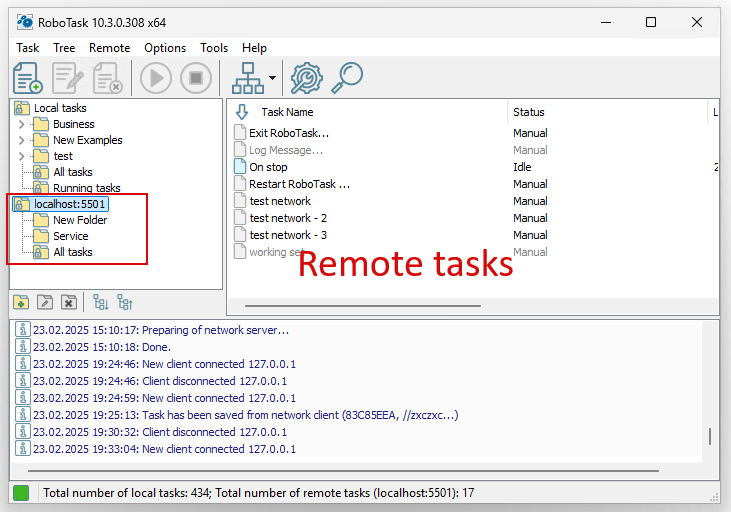
By using "interactive service detection" service
(this method doesn't work under Windows 10+ and Windows server 2016+. Use network please instead)
- start RoboTask Service Manager and start "Interactive service detection". Pay attention that parameter "Allow Interactive Services" must be turned on. Otherwise turn it on and restart RoboTask service.
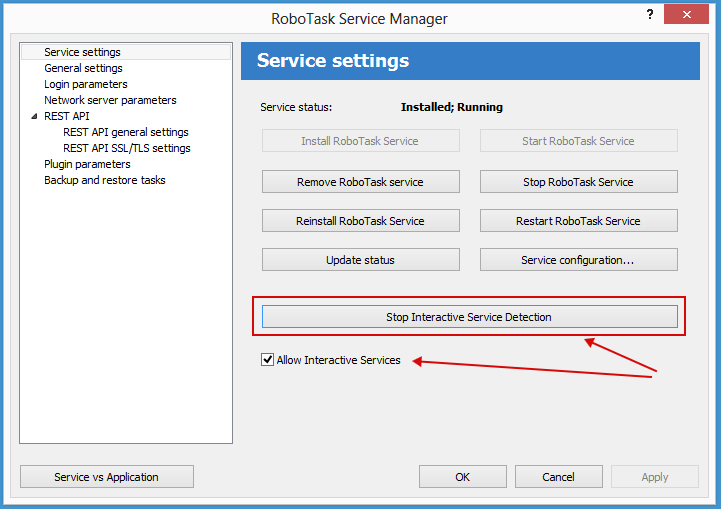
- You will see this message. Press "View the message"
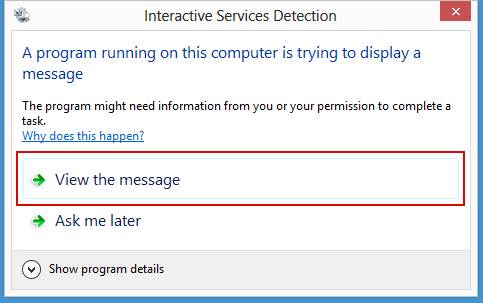
- You can see RoboTask window in the system session. Configure tasks interactively (or import prepared tasks) and press Return Now button on system dialog.