The action allows to take a snapshot of the whole screen (or of a part of it) and save it into a file.
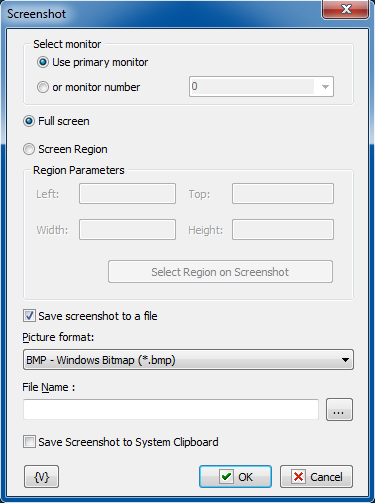
Select monitor
There are two options
Use primary monitor - take a snapshot from primary monitor
Monitor number - specify the number of monitor (from 0)
Full screen
Select this option if you need to take the snapshot of a whole screen.
Screen region
Select this option if it is necessary to save the snapshot of a rectangular region of the screen.
Determine the coordinates of the region: Left, Top, Height, Width.
You can determine the coordinates of a rectangular region interactive clicking the button "Select Region on Screenshot".
Picture Format
Screenshot is a graphic image. It can be saved in the different formats:
•BMP – standard Windows bitmap;
•Jpeg – Joint Photographic Experts Group format;
•PNG – portable network graphics format
•GIF – Graphics Interchange Format
Save screenshot to file
Specify the file name into which the snapshot need to be saved.
Save screenshot to system clipboard
Turn on this checkbox if you want to save the snapshot into system clipboard
![]() Related Topics
Related Topics